In this tutorial, Qozoau teaches you “Sign Out Gmail Remotely From All Devices“. If you have a Gmail ID, then maybe you have ever thought about how I can sign out from my Gmail from any device across the globe to protect my privacy and data.
Some of the times the people can get in trouble if they accidentally leave out their Gmail ID open in their office or Cafe shop and now, they are scared that maybe somebody will steal their data.
This would have been the problem in the past but because of the advancement in technology and that we are going to give you were here is going to give you the instructions that how you can remotely sign out from the Gmail ID from any device across the globe. Now they are worry and have a question “How To Sign Out Gmail Remotely From All Devices” or want to know “How to Remotely Sign Out of Gmail on Multiple Devices” Both these questions have the same answer and we are here to provide you the best solution on this topic. Connect to the internet and or connect to locked wifi without password. This way you have Internet access. Now you are ready to sign out.
Sign Out Gmail Remotely From All Device
Yes, here the guide for the sign-out Gmail remotely from all devices. This will help and secure you for log out in one click from multiples devices. Now you have to follow these instructions step by step.
Step 1: Firstly, you need to follow is that you need to go online and login in your GmailID from any device you have.
Step 2: When you will login in your device then you need to go in the extreme right on the bottom and find the Last account activity (Details). You will see the word details you need to click on that.
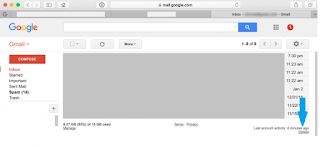
Step 2: When you click this button, then you will see a new window which will show you all the sessions you have used in your Gmail account from any device.
Step 3: You will also be able to see that from which device you have a login and at what time and at what place. By this way, you can analyze which sessions you want to delete for which sessions you want to log out your Gmail ID from.
Step 4: So now when you can see the sessions you have used from any device you can click sign out Of all other web sessions. This will sign out your Gmail ID from any device you might have used in the past.
Step 5: You don’t need any special permission for doing this. you can avail these services without any trouble, and by just simple procedure I have told you above.
Step 6: If this data, you see any device or any time which you think you don’t need to sign out from then you can also kill the sessions specifically which you might be scared about.
This way you can Sign Out Gmail Remotely From All Devices. Maybe you have given the authorization to some person who has used your Gmail ID, and now he is using that, so you need to assess that before filling out all the sessions otherwise maybe the other person might be doing some important work, and by killing his session, you might lose the important data and work
Conclusion
Make sure one important thing that you don’t leave out your Gmail ID login in any device. But if for instance, you have forgotten to sign out from your Gmail ID then these were the tricks you can use, and you don’t need to make a big effort to get it to work for you, but just a single click will be able to give you the output. This is about the guide of Remotely Sign Out of Gmail on Multiple Devices. Hope you have to get maximum information from it.

I read your blog it is very good and you are doing a great job for helping others. I really appreciate what content you are giving to your viewers. Content is good and powerful people should come And read this article.Read Now
ReplyDelete